As work styles and places of work become more diverse. Perfect for each person working in the future workplace. Ricoh offers improved work efficiency with compact yet highly productive multifunction devices that can be used anywhere. Ricoh IM 370F is Equipped with a new 7-inch MultiLink panel that is simple and easy to use. With an easy-to-read operation screen, anyone can use it intuitively with just a fingertip, just like using a smartphone. Ease of operation is the gateway to ease of work.
Although it has an A4 size slim body that can be placed on the desk side, it supports input/output of up to A3 size. Customers who usually use A4, but occasionally use A3, can save space and use it in freestyle. Ricoh offers various solutions to support customer’s DX promotions. Ricoh IM 370F contributes to electronic work such as utilizing cloud storage and creating a database of business card information. It is also equipped with a 1-pass double-sided ADF, allowing high-speed digitization at 92 pages/minute. As an edge device that promotes DX, we will help you solve various problems.
Ricoh will continue to support “work” through user-friendly digital technology, helping customers feel the joy of working. Ricoh IM 370F is compatible with the RICOH Easy Business Card Digitization App, Simply place business cards on the multifunction device and scan them all at once to efficiently create a database of business card information. By uploading to the cloud, you can access it from anywhere or in a remote environment.
supported OS for Ricoh IM 370F Driver
- Windows (Windows 11, Windows 10 32bit (x86) | Windows 10 64bit (x64) | Windows 8.1 32bit (x86) | Windows 8.1 64bit (x64))
- Macintosh (macOS 14 | macOS 13 | macOS 12 | macOS 11 | macOS 10.15 | macOS 10.14 | macOS 10.13 | macOS 10.12)
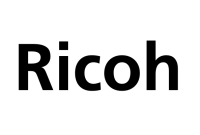
Download Ricoh IM 370F Printer Driver
Windows:
Ricoh IM 370F Windows Printer Driver Download
Filename: z99230L1a.exe
Ricoh IM 370F Windows USB TWAIN Scanner Driver Download
Filename: z99220L18.exe
Ricoh IM 370F Windows Network/Wireless TWAIN Scanner Driver Download
Filename: z99222L18.exe
macOS:
Ricoh IM 370F macOS Printer PPD Installer Download
Filename: Ricoh_IM_370_460_LIO_1.1.0.0.dmg
You can also add the printer manually from preferences or use AirPrint
Read Also:Ricoh M C251FW Driver
How to install Ricoh IM 370F Driver printer on a Windows
- Open the driver installation file, and follow the steps on the installation screen.
- Reboot Your Windows.
How to install Ricoh IM 370F Driver Printer on a macOS
- Open the disk image file, click on the installer, and follow the installation process.
- Click the System Preferences menu then choose Print & Scanner to see if the printer has been added.

Printer Forum shares about drivers and solutions for printer devices. We index the driver download link directly from the official support.