With comprehensive functionality, and low total cost of ownership, the Ricoh M C251FW is ideal for your business. It offers easy installation and supports almost any environment. WiFi Direct and Near Field Communication (NFC) offers a simple and fast connection.
Suitable for every printing requirement, the Ricoh M C251FW delivers brilliant color & black and white quality at 25 pages per minute. The large color touchscreen simplifies operation and thanks to the dual scan you save time when scanning and copying double-sided documents. With an optional second paper cassette, the paper supply can be expanded and different types of paper can be kept ready at once. Ultra-high toner yield is convenient, lowers running costs, and helps make this reliable 4-in-1 A4 color MFP the best total cost of ownership.
The Ricoh M C251FW is easy to install and works smoothly in almost any environment. Windows, Mac, and even Linux are supported, and users can connect via AirPrint, and Mopria for seamless access. Thanks to the integration of WiFi Direct and Near Field Communication, logging into the network is easier than ever.
supported OS for Ricoh M C251FW Driver
- Windows (Windows 11, Windows 10 32bit (x86) | Windows 10 64bit (x64) | Windows 8.1 32bit (x86) | Windows 8.1 64bit (x64))
- Macintosh (macOS 14 | macOS 13 | macOS 12 | macOS 11 | macOS 10.15 | macOS 10.14 | macOS 10.13 | macOS 10.12)
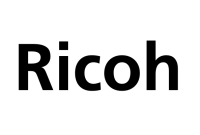
Download Ricoh M C251FW Printer Driver
Windows:
Ricoh M C251FW Windows Printer Driver Download
Filename: z98941L16.exe
Ricoh M C251FW Windows TWAIN/WIA Scanner Driver Download
Filename: z98937L16.exe
macOS:
Ricoh M C251FW macOS Printer PPD Installer Download
Filename: z98735L16.dmg
Ricoh M C251FW macOS ICA Scanner Driver Download
Filename: z98750L16.dmg
You can also add the printer manually from preferences or use AirPrint
Read Also:Ricoh IJM C180F Driver
How to install Ricoh M C251FW Driver printer on a Windows
- Open the driver installation file, and follow the steps on the installation screen.
- Reboot Your Windows.
How to install Ricoh M C251FW Driver Printer on a macOS
- Open the disk image file, click on the installer, and follow the installation process.
- Click the System Preferences menu then choose Print & Scanner to see if the printer has been added.

Printer Forum shares about drivers and solutions for printer devices. We index the driver download link directly from the official support.